Use Constant Status to help customers stay in the loop on how and when outages will impact them.
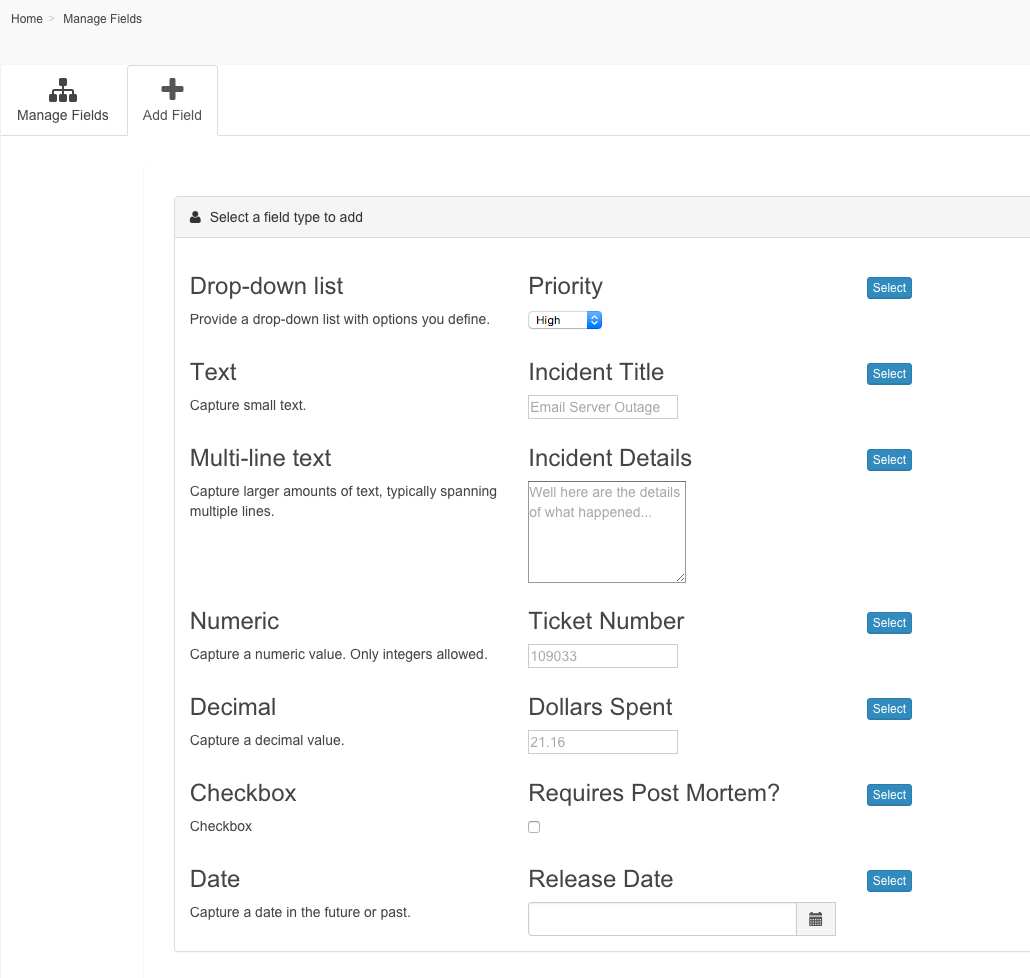
Create and utilize custom notification fields that match your existing processes. Be as creative as you'd like when creating your fields because we've captured all the necessary field types to meet your needs:
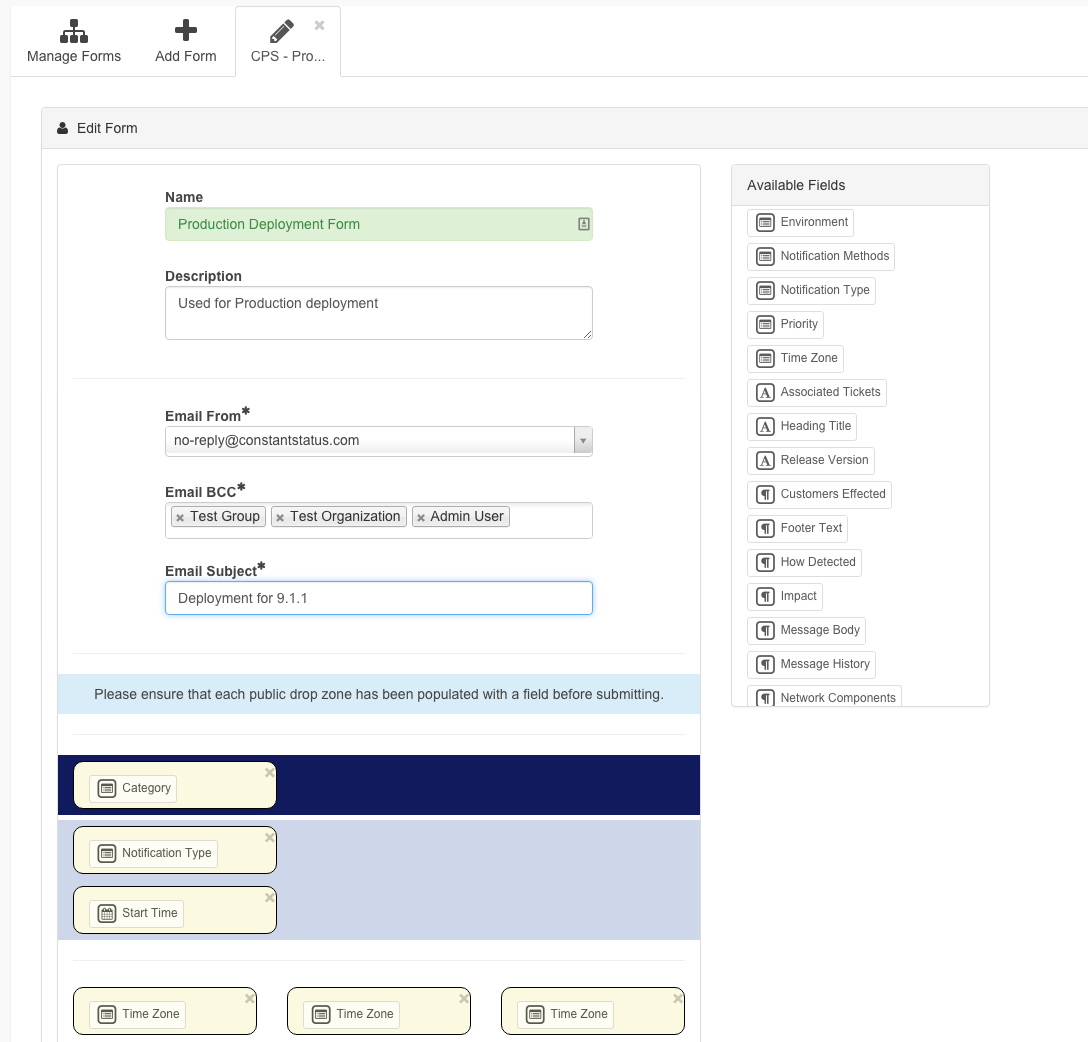
With the form builder you have the freedom to select from a pre-existing set of templates when creating your notification forms. Creating a new form is as easy as picking a template and dragging and dropping your desired fields on to predefined areas in the order you desire.
Notification forms also have the notion of public and private fields where public fields are viewable by customers and private fields are for internal consumption only. As an example, a form could include a private field that tracks how an issue was discovered during an unplanned outage. This type of information might be deemed superflous for a customer but invaluable to your team when performing a post mortem.
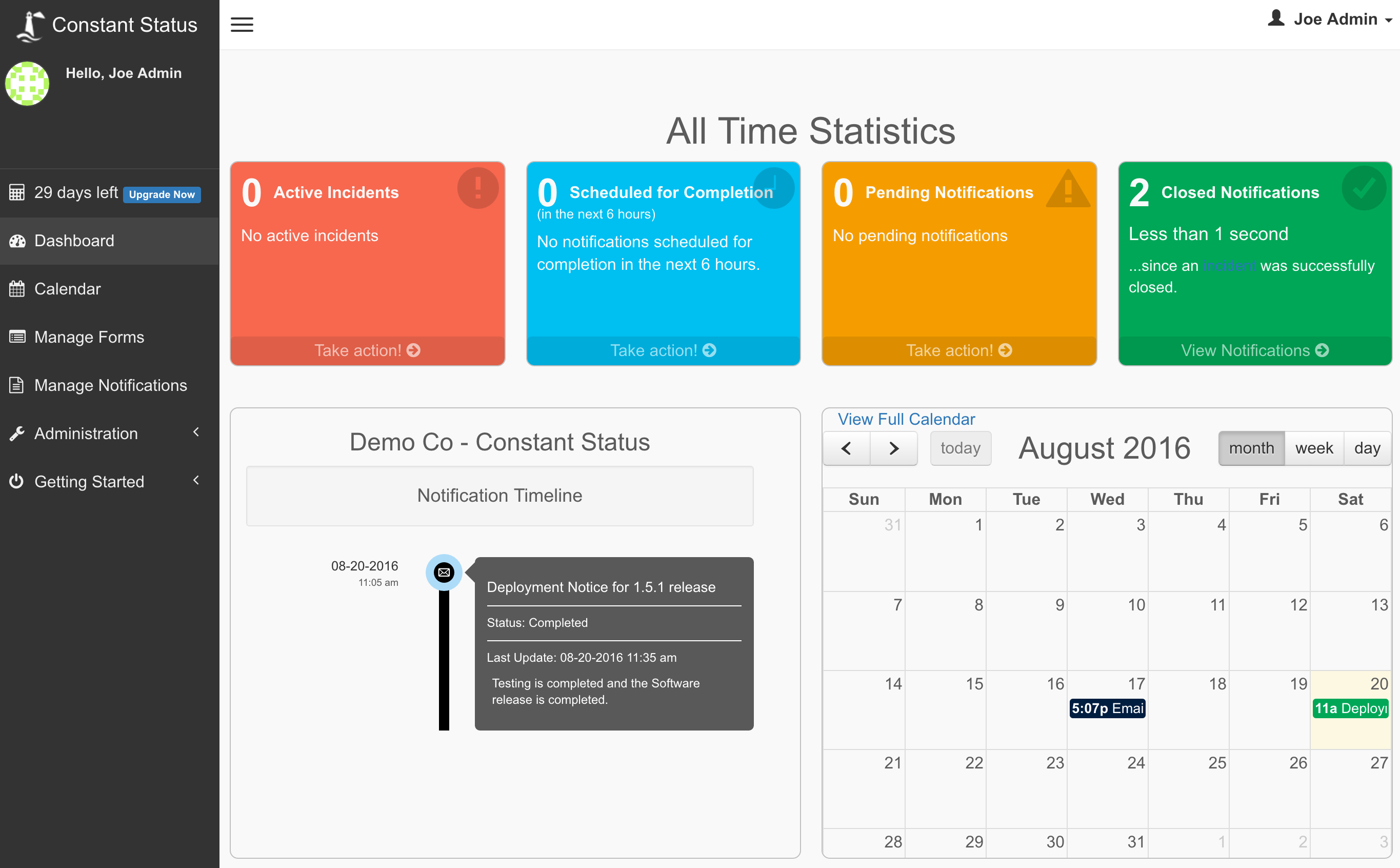
Access the Dashboard to see impending planned outages, maintenance windows, or a quick glance of what happened on a particular day in the past.
| View Alerts | Upcoming Releases | Service Levels (SLAs) |
|---|---|---|
| Fast updates to existing outages | Calendar and timeline view of outages | Automatically tracks outages for SLA calculations |
| Get reminders to send updates | Get into the details of any release | Exclude maintenance windows |
| Alerts factor in SLAs | Quickly schedule a new planned outage | Expose SLAs to subscribers |
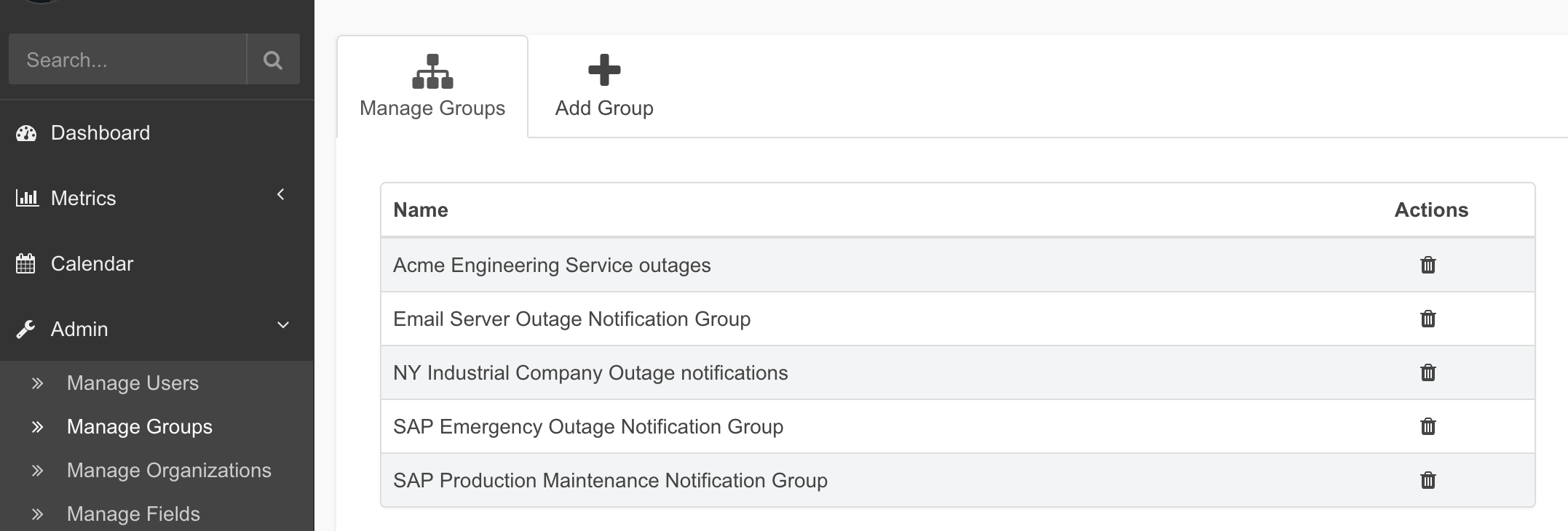
Fully customizable notification lists based on organizations, groups, and individual users. You are in complete control of who gets notified and when.
Never send a notification to the incorrect group of customers again simply by placing users in to specific groups and organizations. The individual responsible for sending the notification only has to select from a predefined group based on the notification form template that was previously created. No more guesswork or asking who should receive the notification.
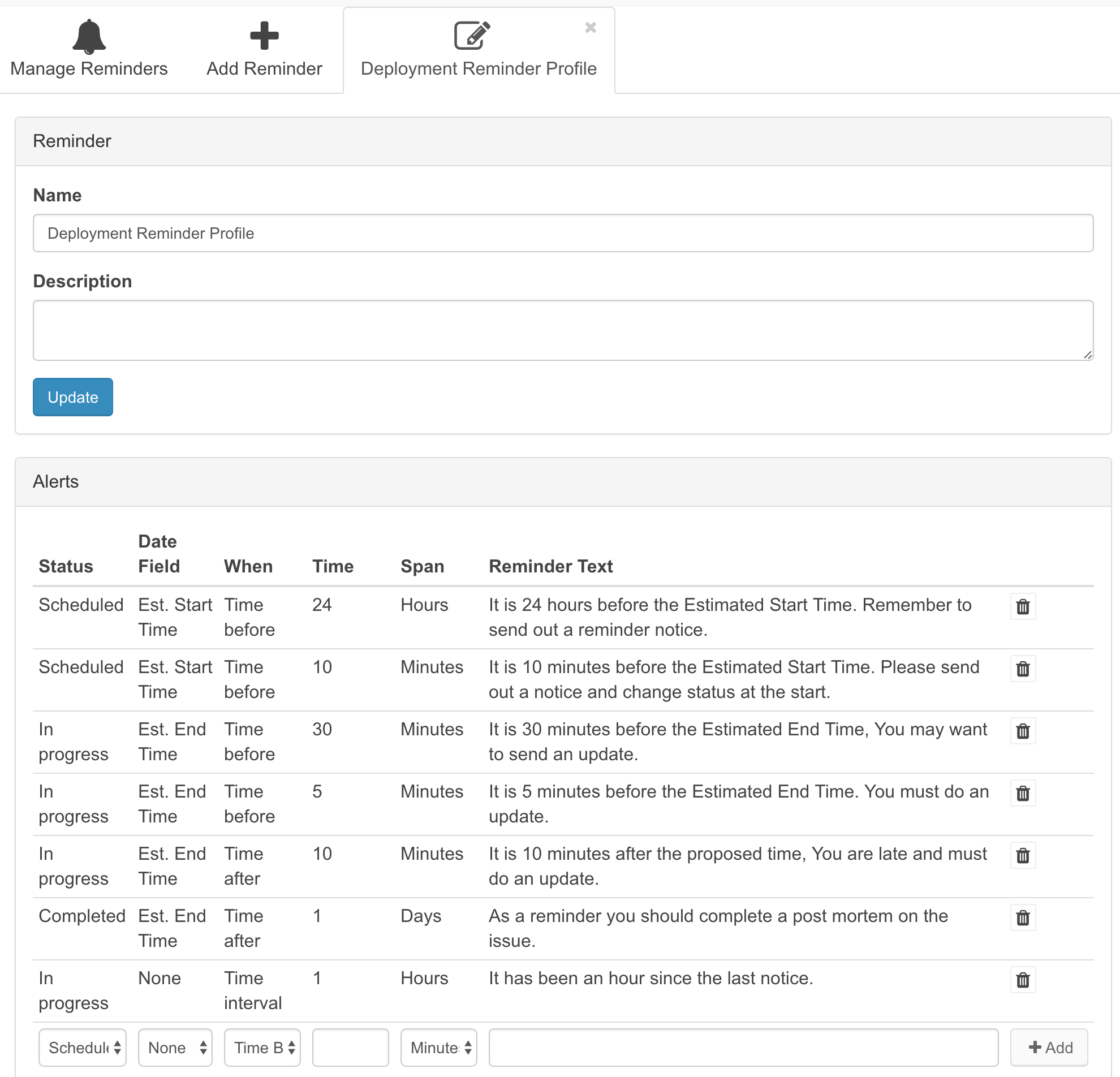
Frustrated when your team doesn't send a notice out on time or forgets to send out an update? Us too. Now you can create 'reminders' and our trusty Constant Status bots will contact the user that created the notification via Slack and remind them to send our their next update. Think of this as your Virtual CIO. Here are a few of the 'reminder' features:
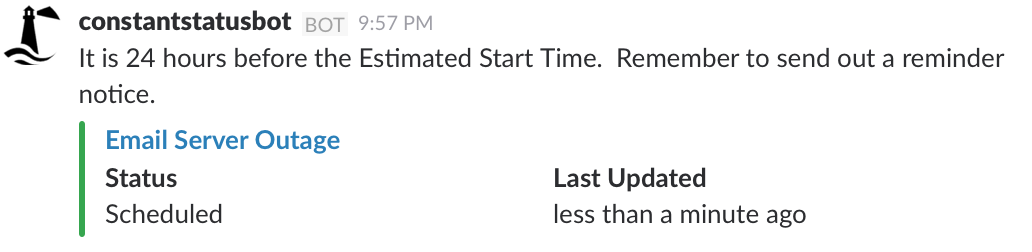
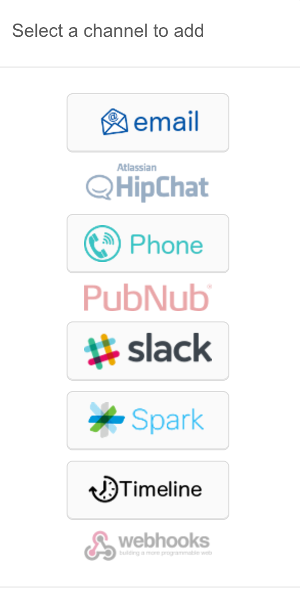
Various channels are available to send out notifications.
Get a Trial now and get started sending out your formal notifications immediately.
Customize the fields and forms to send notifications that meet your needs.
Whether it is your outages, maintenances, or even HR notices, Constant Status is an easy way to have an audit trail without searching through your email.